Review: M-Files Delivers On Document Management
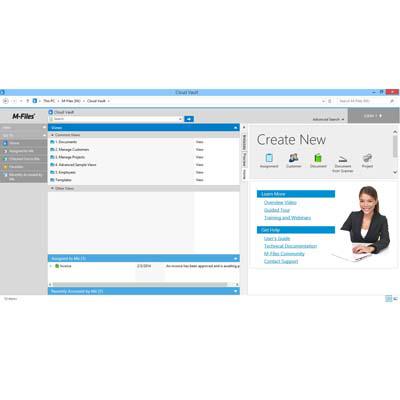
Order From Chaos
It's probably fair to surmise that solution providers are often looked upon to help organizations in ways that go beyond their original raison d'etre. If file management is among those out-of-bounds requests, then the CRN Test Center recommends M-Files DMS as an easy, low-cost addition to a solution provider's repertoire.
Starting at $39 per user, per month, M-Files runs physically or virtually on a non-dedicated Windows Server or in the cloud; includes an open-source database that's good for about a million files; integrates with Windows, browsers and mobile devices; and can be deployed literally in minutes. Here's a look at some usage scenarios we ran through while reviewing the sturdy product from M-Files, the Finnish company formerly known as Motive Systems.
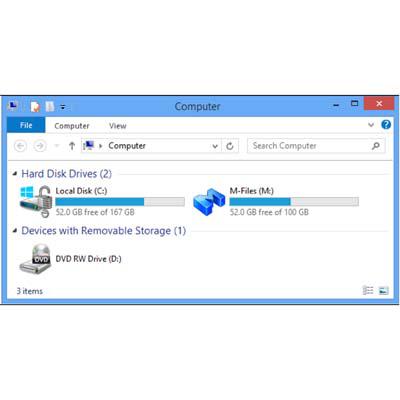
The M-Drive
When installing the M-Files client for Windows, the process automatically maps a drive to the system's central repository. This one simple feature alone -- tight integration with Windows -- could help win clients hesitant to embark on a project that's often perceived as complex and time-consuming. And for the user, a new "repository" appears as just another drive or network share, and guides them into the file management process gradually though a familiar UI. Opening the M-drive brings up their local Cloud Vault, where a well-organized environment (shown next) presents a simple and logical structure to documents, tasks and peer interactions.
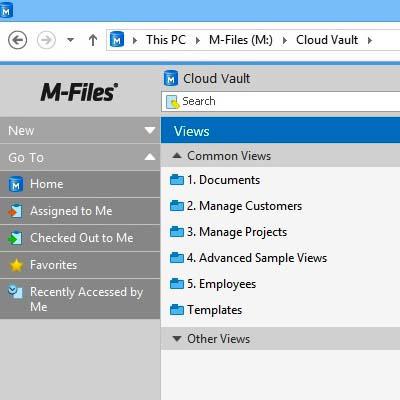
The Cloud Vault
Logging in through the M-drive brings Cloud Vault, a Windows-only client app and portal to all client and administrative functions. The section of the client's home screen shown here lists all of the folders that the particular user is permitted to see based on their access rights. The menu at left shifts depending on the selected folder and its contents, and contains filters for specific documents based on status. Documents can be checked out of a folder for viewing or editing, or can be assigned to other system users for editing, approval or other tasks based on the organization's individual workflow. All file versions are preserved and activities tracked for later audit or regulation compliance.
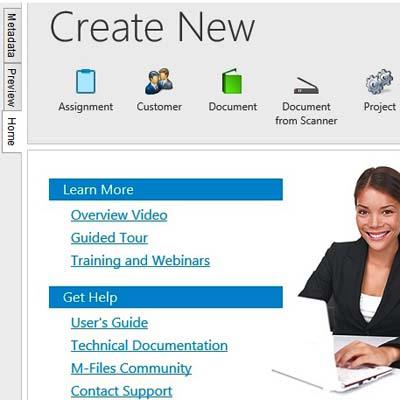
Content Creation
The Cloud Vault's right-hand side presents dedicated buttons for creation of documents, users, assignments and other content. Prior to creating any content, the user is presented with fields for entering metadata to classify what's being created. This would normally vary from one company to another to match individual business processes and workflows. Labels appear in a drop-downs and can trigger additional lists. For example, creation of a marketing document might present a list of Word templates for a company press release, data sheet or other standardized marketing materials. Permissions also can be set here or edited at any time later.
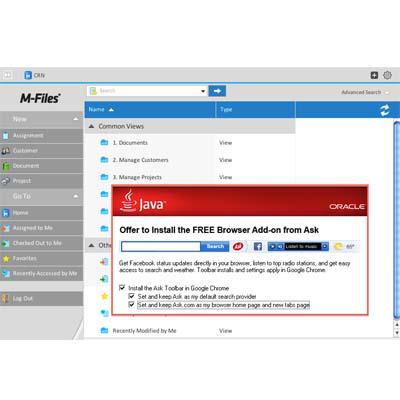
Browser Version
Shown here is Cloud Vault as implemented through a browser, in this case in Chrome on Mac OS X. In this screen, we're accessing the very same M-Files back end. Notice that the folders and functions are identical to the Windows client version. Performance of this Java-based applet was snappy on a MacBook Pro but a bit laggy on a lesser-equipped Mac Mini. In both cases, the Java plug-in had to be updated upon first accessing the test system. A word of caution during installation, the plug-in's installation routine will try to hijack the browser's default search engine (inset image).
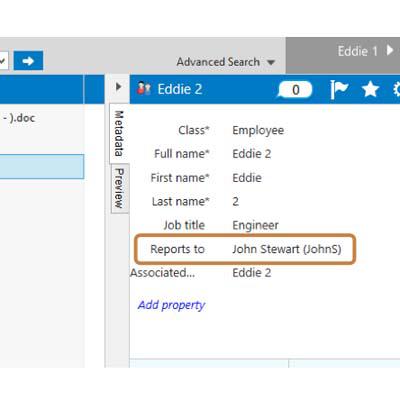
Metadata Tagging
Among the features that set M-Files apart from other document management systems is the way it keeps track of documents. All metadata is contained in Firebird, a separate open-source database that's installed along with the M-Files software for Windows Server. This identifies files based on "what they are, not where they are," according to the company. Systems such as Microsoft SharePoint inject metadata into existing files when they're scanned by the system for management. This places a tagging burden up front, but offers a more flexible system in the end. For organizations with a preference, M-Files offers the option of replacing Firebird with Microsoft SQL Server.
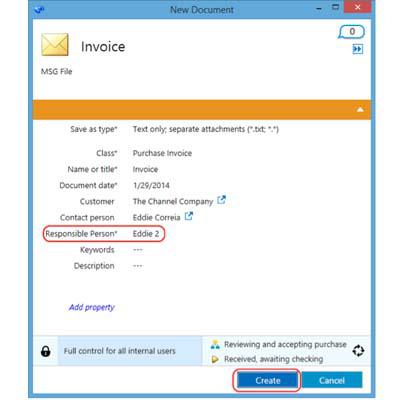
Process Flow
To demonstrate a process flow, we worked our way through the approval process of an invoice that was created in the system and sent out via email. Shown here is the creation screen for sending the invoice to the responsible person ("Eddie2"), who has full control and is authorized to approve purchases. Status of the document is shown in the lower-right corner along with an update button.
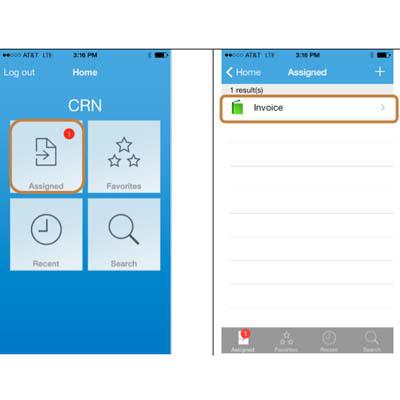
Mobile Access
M-Files is accessible from mobile devices. Shown here is the home screen on an iPhone (left) with one pending assignment. Tapping on the button displays a list of assigned documents.
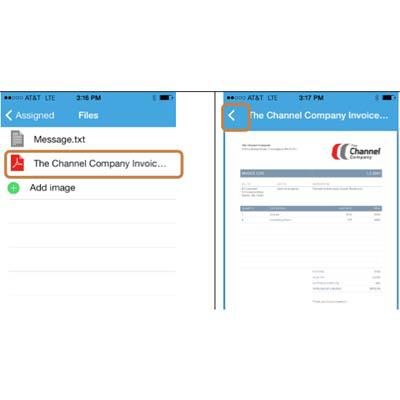
Remote Approval
Tapping on the invoice approval message (shown on prior slide) brings up the invoice file itself and accompanying message text, if any. Tapping on the invoice opens a rendering of the document for reference and facilitates remote approval. The document's status can then be moved to the next approver or updated according to the company's workflow.
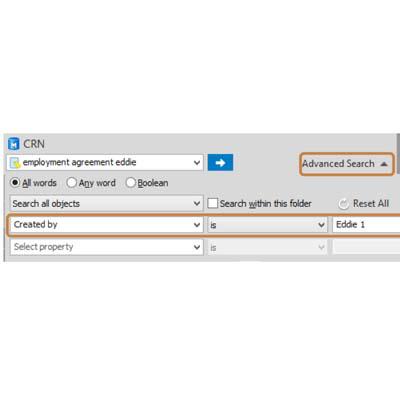
Search
The definition of metadata and tags provides search file capabilities for an organization that go far beyond those available for files nested in folders on a network share. The system automatically tracks and stores changes to files, assembles an audit trail along the way, and prevents file duplication by check-out and file locking. It integrates tightly with Windows and Microsoft Office apps, automatically creates PDFs for archiving final document editions and automates permissions and some of the metadata population once the system gets rolling. For its low cost, quick installation and integration with the desktop, the CRN Test Center recommends M-Files DMS for solution providers seeking to expand their services to include document management.